Are you currently running Google Ads and Facebook campaigns but want to extend your reach across the Microsoft advertising network too?
Did you know that Microsoft ads has a clever tool to import campaign data directly into their interface to save you time?
Did you also know that this action could result in mirrored spend causing you to overspend on budget without even realising it?
Let us explain……
Microsoft Ads sell this feature as a method to ‘sync your strategies across advertising platforms.’ It’s true that this capability is very useful but it’s important to highlight inconsistencies that this function may present.
Firstly, let’s start with how to import your Google ads campaign into Microsoft ads:
- From the top menu, select Import > Import from Google Ads.
- Select Sign in to Google and follow the prompts to give Microsoft Advertising permission to import campaigns from your Google Ads account.
- Under Choose accounts, select the account that you want to import from Google Ads > Next.
- Select Advanced import if you want to choose which items are imported, adjust bids, bid strategies, and budgets, associate UET tags, and more.If you don’t require customizations, then you can enter the import name, set the schedule, and then select Start import to finish the setup. We’ll fine-tune the import settings and automate the schedule so that your campaigns do their best on Microsoft Advertising.
source. https://help.ads.microsoft.com/#apex/ads/en/51050/0
You can also select ‘advanced import’ where you can select specific items to import including bid strategies, adjust bids and budgets.
Once you have gone through the importing sessions, you will arrive at the following page:
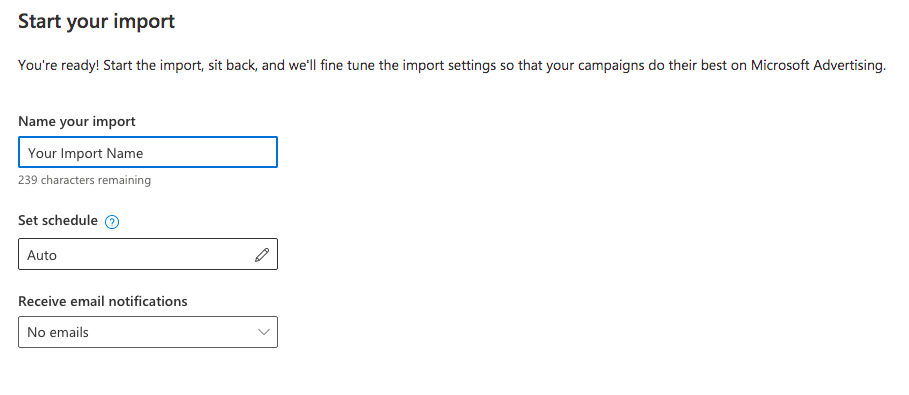
Here, you will see a field called ‘Set Schedule’ which is pre-filled to ‘Auto’.
This pre-set sets up an auto import schedule every day from Google Ads and takes any information from your Google Ads campaigns and applies them to the Microsoft ad campaign.
Sounds great right?
Well not exactly. And certainly not if your daily budgets differ for Microsoft ads compared to Google.
For example if you had a daily budget on your Google Ads campaign of £500, but you only want to set a £100 daily budget on your Microsoft Ads campaign, every day the auto schedule will change the Microsoft ads budget to £500 (or whatever your Google Ads campaign is set to).
This would result in an overspend on Microsoft ads.
To override this feature, our advice is to click this drop down and change from ‘Auto’ to ‘Now’ if you only want to do a one off import.
Details of the options are below
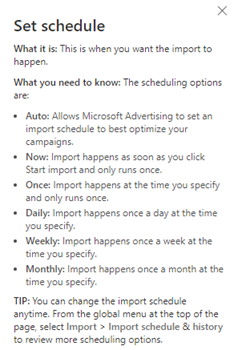
Once this option has been selected, you will override the auto function to regain control over your daily spend in Microsoft ads.
Other factors to check once your campaign has been imported:
Bids & Budgets:
Be aware that Microsoft ads has minimum budget and bid requirements. By default, when importing campaigns into Microsoft ads, they will automatically increase bids and budgets if they do not meet their minimum requirements. However you can opt out of these increases to prevent overspend. So be sure to double check these when importing your campaign.
Targeting Options:
Each platform has different targeting options when it comes to location or time of day targeting. Therefore you will need to review your targeting specifications once your campaign has been imported.
Negative Keywords:
Keyword performance may differ between products and could therefore effect your quality score. Be sure to check your negative keywords and optimisation strategies once a campaign has been imported.
For more advice on how to successfully import campaigns from Google ads or Facebook, get in touch with our team today who will be happy to help.
