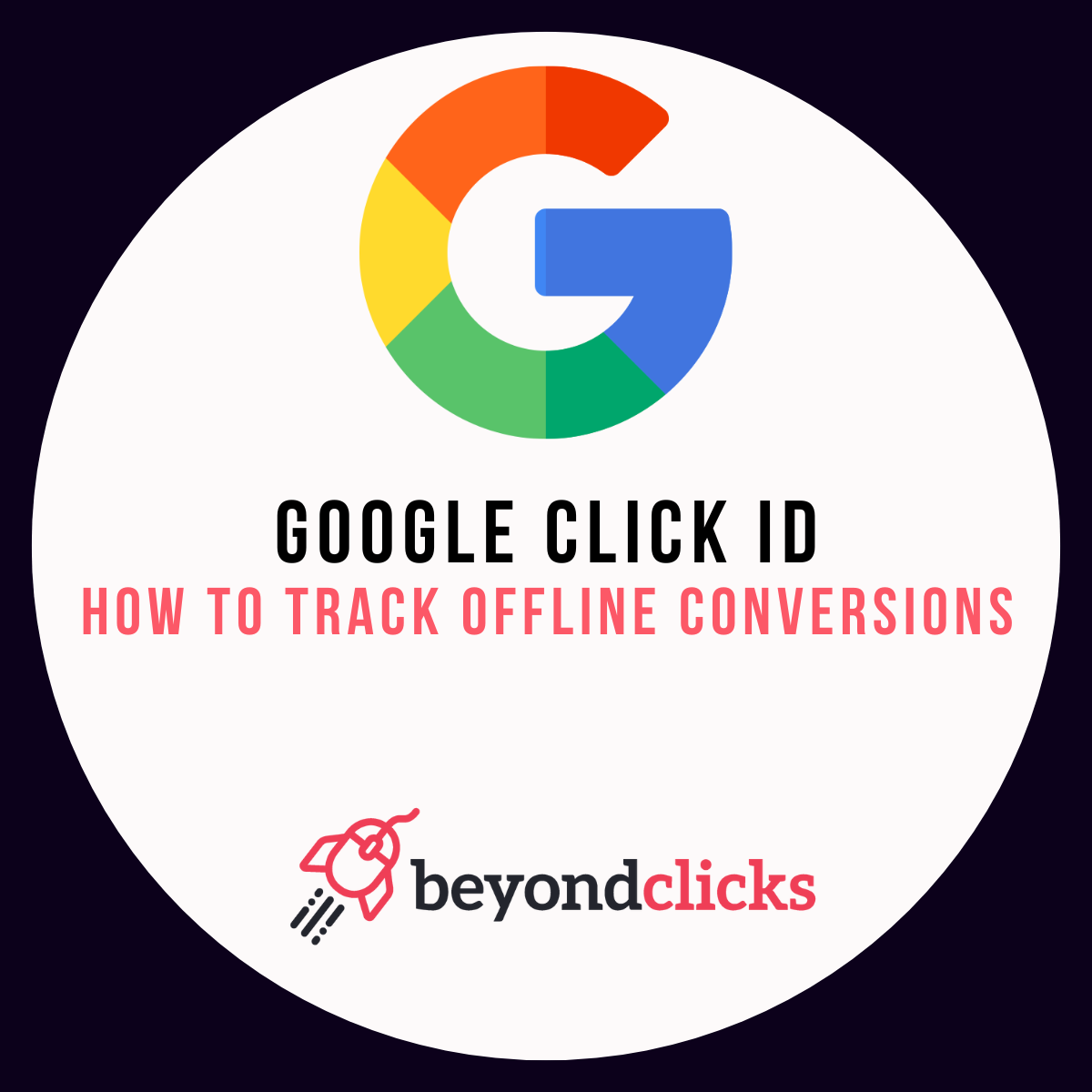Would it benefit your business if you could track offline conversions?
We have found that this has become increasingly important for our clients and wanted to share how this is achievable via Google Ads using Google Click ID.
What is Google Click ID?
GCLID stands for “Google Click ID” and it’s a unique tracking parameter which is added to the URL of a Google Ad.
When someone clicks on an ad, Google automatically adds a GCLID parameter to the URL of the landing page that the person is directed to.
The theory behind this is to track the effectiveness of your ads by linking the ad click to a specific user and campaign.
Why use Google Click ID?
GCLID’s can be used to optimise your ad campaigns. They allow you to see which ads are performing well and which can be improved.
At Beyond Clicks, we use them in conjunction with Google Tag Manager for conversion tracking such as making a purchase or filling out a contact form.
Using GCLID to track offline enquiries and sales:
Firstly, you need to ensure you have enabled auto-tagging within your Google Account to allow you to import conversion data from Google Analytics or your external CRM.
How to turn on auto tagging:
Any new account will have this setting turned on by default. However to check the status within your account follow these simple steps;
- Sign in to your Google Ads account.
- In the page menu on the left, click Settings.
- Click Account settings.
- Click the Auto-tagging section.
- To enable auto-tagging, click to check the box next to “Tag the URL that people click through from my ad.”
- Click Save.
To upload GCLID data for offline sales tracking, you first need to collect the data from your CRM or other data source that tracks customer sales.
This data should include the GCLID value associated with each sale.
Once you have collected this data, you can upload it to Google Ads using the offline conversion tracking feature.
To do this, follow these simple steps:
- Create a conversion action in Google Ads for the type of conversion you want to track (e.g. a purchase).
- Click on the “Uploads” tab in the “Tools & Settings” section of Google Ads.
- Click on “Conversion actions” and then click the “Upload conversions” button.
- Choose the file containing your offline conversion data (in CSV or XLSX format) and upload it to Google Ads.
- Map the fields in your data file to the corresponding fields in your Google Ads conversion action.
- Review and confirm the conversion data to be uploaded.
- Click the “Upload and apply” button to upload the conversion data to Google Ads.
Once you have successfully uploaded your GCLID data for offline sales tracking, you can view it in your Google Ads account and use it to evaluate the effectiveness of your ad campaigns.
It is also possible to track offline conversions back to keyword level to see which keywords generated that sale/conversion.
Be sure to select the ‘conversion action’ segment in you Google Ads interface to permanently monitor both on and offline conversions.
This information can help you make better decisions about where to allocate your advertising budget and how to optimise your campaigns for better performance.
For additional information on implementing GCLID, get in touch with our team.